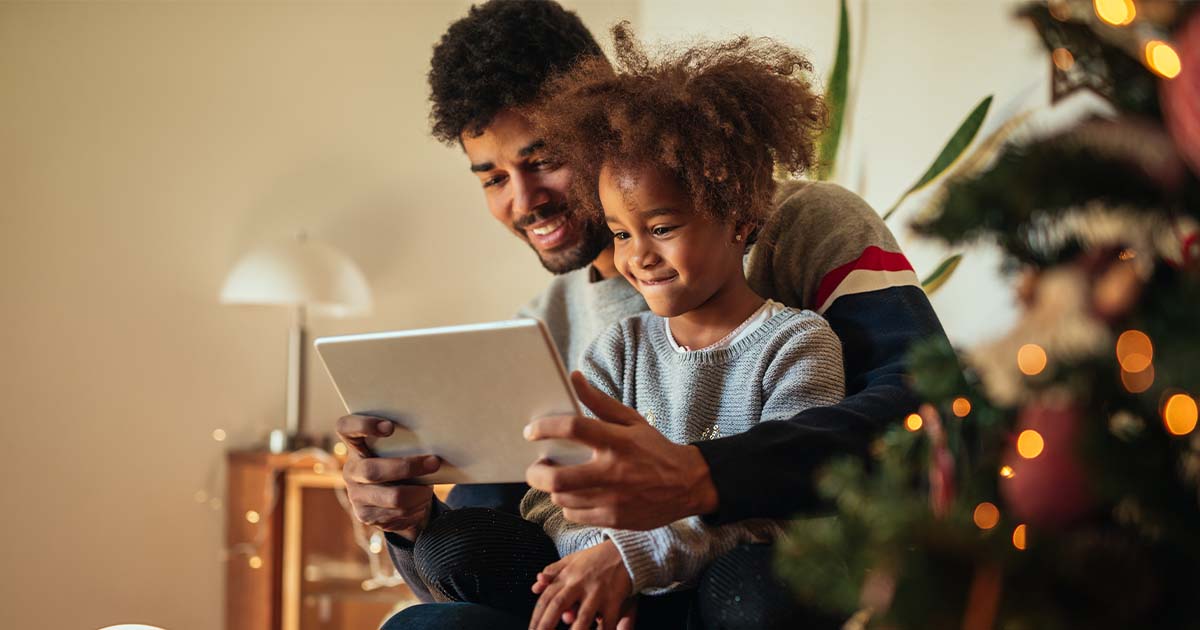Fraud & Financial Crime Prevention
At Community First, you can bank with peace of mind knowing that your safety is our top priority. We stay on top of the latest technology and processes to keep you and your financial information safe and secure. We’ve got you covered.
Fraud examples
Take advantage of our security tips and practices to keep yourself as safe as possible.
Tips and best practices
Monitor your accounts & use alerts
Get into the habit of checking your account every day, if possible. By regularly monitoring your accounts, it will be easier for you to spot any suspicious activity or unauthorized transactions. You can also create alerts through our Online Banking to help you monitor your accounts, so fraud won’t go undetected. If you do notice anything suspicious, contact us immediately.
Browse safely
Try to avoid using online banking while on public Wi-Fi networks. Use your cell phone connection instead. Never allow browsers to remember your passwords for financial sites or sites when you shop. And only log in to sites with secure browsing—look for “https” URL instead of “http”.
Create strong passwords
- Create strong passwords by using a mixture of upper and lowercase letters, numbers, and special characters.
- Do not create passwords containing your initials or birthday.
- Do create passcodes or phrases that are easy for you to remember, such as Iownawhite SantaFe2019
- Change your passwords periodically.
- Memorize your passwords instead of writing them down.
- Only register personal devices.
Keep your computer safe
You can set up screen-lock passwords on all phones and computers you use. Equip your computers with virus and spyware protection software and keep your computer operating systems and browsers updated.
Protect your PIN
Never, ever share your PIN (Personal Identification Number) with others—and never write your PIN down on your card or on anything you keep with it in your wallet. Also, be careful when entering your PIN. Pay attention to your surroundings in the checkout line or at an ATM. Shield the keypad from view as much as you can while entering your PIN.
Protect your card from skimming
Before you swipe, take a good look at the card payment terminal to see if it looks suspicious. There are a few things to look for that may indicate the presence of a skimming device that thieves use to capture card info.
Blue box mail theft
If you pay bills via mailed check, make sure to drop your payment inside the post office. Theft from blue post office boxes is a huge issue nationwide.
Avoid invalid login attempts by updating your Online Banking username and password
If you receive an alert for an invalid log-in, change your user ID for your online banking to something more complex. The system did protect your account by not allowing any unauthorized access. It may have even been something as simple as miskeyed information.
Community First will never ask for your Online Banking credentials or secure access code.
If you receive a call asking for this information, hang up immediately and contact us.
Select a username that is simple to remember but hard to guess.
Use letters and numbers in non-obvious arrangements, avoiding dictionary words and your name. You can change your username by logging into Online Banking, navigating to settings & alerts, and then security preferences.
Stay informed about scams
Read more on current scams and what to look out for.
Report fraud
Important resources that can help you combat fraud.
Security Resources
Tools
Learn more about how we work to keep your account secured and your funds safe.
What other security features will I have to help further protect my account information online?
Our enhanced security features add a layer of protection to your online account by letting you know it’s really us and letting us know it’s really you.
How do I set up the security enhancements
Once you log in to Online or Mobile Banking, click on the settings & alerts tab, then click security preferences.
- Click the “Change Password” button.
- Enter your old password.
- Create a new password.
- Re-enter your new password
- Click the “Change Password” button when you are finished making changes.
Can I reset my password if I forget it?
Forgot your password? Not a problem. Click “forgot password” in the login box, and it will instruct you to enter in your user ID.
I already have antivirus software and a personal firewall. Why do I need this?
We are glad to hear you use antivirus software and a personal firewall. Be sure that you keep both software programs up to date for the best possible protection against viruses, trojans, and hackers. Our security enhancements protect against other kinds of threats such as a stolen account number and password.
How are you able to detect unusual or uncharacteristic behavior?
The security system takes into account factors such as the type of transactions you ordinarily perform, the computers you typically use to access your account, and the typical security settings for your computer. Hundreds of factors, such as these, create a profile unique to you that allows us to make decisions about whether the person conducting a given activity and transaction within your account appears to really be you attempting to access your account is really you.
Will I be asked for more information all the time?
No, you will only be asked for more information when unusual or uncharacteristic behavior is detected or during a periodic security update for your account. Approximately every 6 months, we will ask you to select new authentication questions as added security for your account.
How do I know it’s working?
After you complete the set-up process, the security system will work automatically. This means you are being protected every moment — when you are online and, more importantly, when you are not. Again, please note that for your protection, we will periodically ask you to update your questions and answers as well.
Is my personal information safe?
Yes. In fact, your personal information is safer than ever before, because these security enhancements help us make sure it is really you and not an unauthorized user trying to access your information.
How will this help prevent online fraud?
If your account number and password are stolen, the fraudster would have to be able to answer your security questions correctly before being able to access your account or complete a fraudulent transaction.
If the user is not able to provide this information, the activity would be blocked. This added layer of security helps us protect your online account at all times. The personal image and text also help you ensure that you are always logging in to our legitimate Online Banking site, not a fraudulent one.
If the user is not able to provide this information, the activity would be blocked. This added layer of security helps us protect your online account at all times. The personal image and text also help you ensure that you are always logging in to our legitimate Online Banking site, not a fraudulent one.
I check my account often. Wouldn’t I know if something unusual showed up on my account?
Perhaps, but it is always a wise idea to regularly monitor your account for any unusual activity (like payments you didn’t make). These security enhancements help prevent those incidences from ever occurring, so when you check your account, everything is exactly as it should be.
Can two people log in to Online Banking from the same computer?
Yes, you can both use the same computer to log into your individual accounts. There are no limits to the number of people that can log into various websites from the same computer.
My spouse and I have a joint account. Will we both be able to log in to the account?
Yes, you can both log into the account as usual.